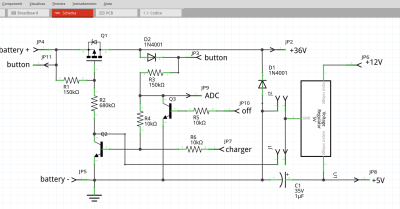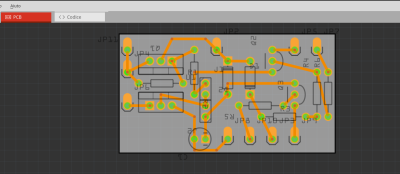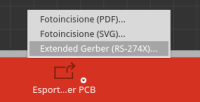User Tools
Sidebar
tips:pcb
Book Creator
Add this page to your book
Add this page to your book
Book Creator
Remove this page from your book
Remove this page from your book
Table of Contents
PCB with CNC
- fritzing
- online ncviewer
- online drill to gcode converter
- TODO online carbide3d
CNC for PCB:
- 22000RPM
- V-Bit cutter 30 degree 0.2mm
- first pass 0.04mm
- second pass 0.07mm with more feed
fritzing
Make electronic schema with fritzing
Make pcb routing:
- routing → DRC settings → 32mil large
- routing → DRC (check design at the end)
export gerber files
flatcam
setup flatcam
new project
open files
bottom copper
top copper
drill
contour
gcode to initialize and change tool
(metric millimeters) G21 (absolute positioning) G90 (piano XY) G17 (feed per minute) G94 (feed 50) G01 F50.00 (stop spindle) M5 (change tool at z25) G00 Z25.0000 G00 X0.0000 Y0.0000 T1 M6 (MSG, Change to Tool Dia = 0.9000 ||| Total drills for tool T1 = 40) M0 G00 Z25.0000 (feed 30) G01 F50.00 (speed 5Volt) M03 S5
deprecated
convert gerber to svg
Upload <name>copperBottom.gbl to https://tracespace.io, select layers, download zip and extract <name>copperBottom.gbl
Now with inkscape we need to process the complex SVG with multiples path, objects, layers, group, etc. to convert it into a single path simple SVG. You need to open your SVG into Inkscape (Open-Source, cross-platform), and perform the following series of commands:
- CTRL+A (Select all),
- CTRL+U (Ungroup),
- CTRL+ALT+C (Convert stroke to path),
- CTRL+A (Select all),
- CTRL+U (Union) and
- CTRL+SHIFT+R (Fit page to content).
- CTRL+S save
svg to gcode
Open jscut:
- load SVG <name>_copperBottom.gbl
- make all mm (link)
- zero lower left (link)
- select all objets, drills and path
- create operation
- outside, 0.1mm
- generate
- save gcode
edit gcode to set splindle speed to 8000 rpm and turn on it clockwise (after G90)
; after first G1 M3 S5000
carbide3d
set splindle speed to 8000 rpm and turn on it clockwise (after G90)
G00 Z1.000 M3 S10000
substitute G01 F400 with G01 F40
substiture G00 Z3.000 with G00 Z1.000
deprecated
- export your PCB as .svg files by clicking on “Export for PCB” on the bottom. Click on the small arrow on the Export button and select “Etchable (SVG)”. You will get a bunch of svg's exported in your selected directory but we will only use two of them:
- yourfilenameetchcopperbottommirror.svg * yourfilenameetchmaskbottommirror.svg
tips/pcb.txt · Last modified: by scipio