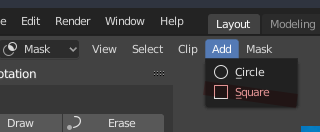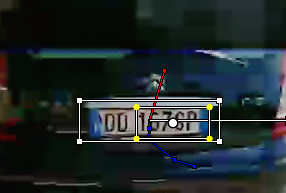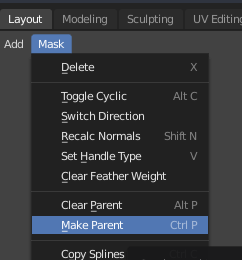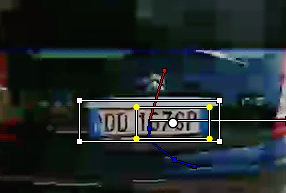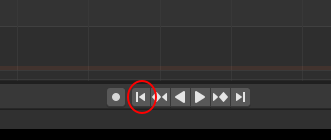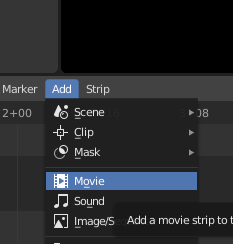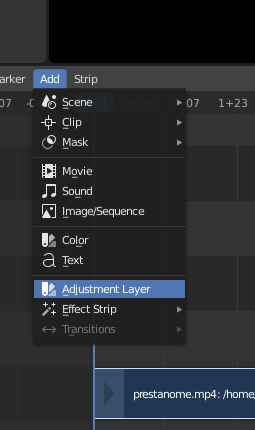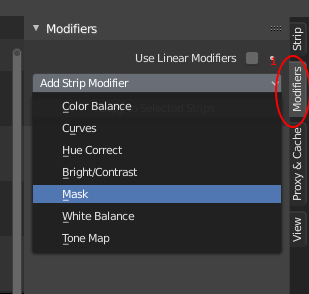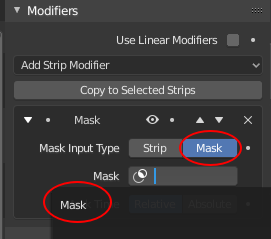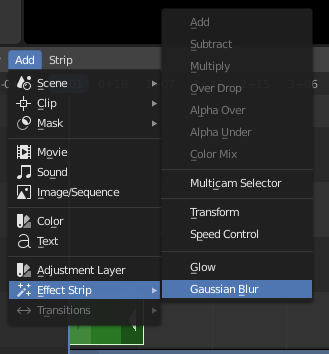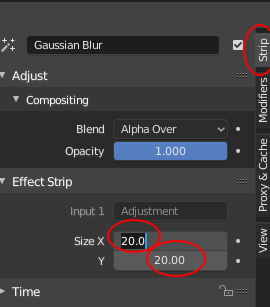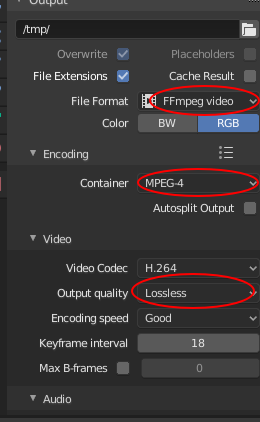User Tools
Sidebar
tips:blender:videoediting
Book Creator
Add this page to your book
Add this page to your book
Book Creator
Remove this page from your book
Remove this page from your book
Table of Contents
Blender Video Editor
Concepts
There are n channels: channel 0 is seen in top of other, channel with major number is seen in top of others.
Stripes
Edit strip → Blend → Over Drop Edit strip → Image Offest → X,Y
Select strip and Add → Effect strip → Transform
Add proxy and timecode “Record Run” for every strip to have faster video preview.
Transitions
Make strip overlapping in two channels. Select first strip, hold shift and select second. Then Add → Effect strip → gamma cross
Keys
- m: marker
- CTRL+m: rename marker
- HOME: adjust timeline
- k: cut (soft)
- b: box area selection
- SHIFT+b: box area zoom
- g: move selected objects
- h: mute strip. When transform a strip mute original.
- e: set end frame
- s: set start frame
- PAGEUP/PAGEDOWN: navigate in strip edge
blur object
optional: enable proxy mode clicking on “Build Proxy / Timecode”
optional: close video and reopen proxied version (in same folder as original in subfolder proxy)
move to desired frame and add mark on object
iterate with “Track markers” button (CTRL+T) and grab mark (G) on failed frames
select mask menu
add circle or square mask
drag on position (G) and parent with mask (CTRL+P)
add “Video Editing Workspace” with top “+” button
move to first frame and add movie clip
add adjustement layer
add mask in “Add strip modifier” in modifiers tab
select mask input type ande select Mask in Mask field
add effect strip → gaussian blur
select 20 in effect strip to blur masked area
adjust output video params and render with CTRL+F12
tips/blender/videoediting.txt · Last modified: by scipio